What’s happened?
At Tutorful, we want to make signing up and logging in to our app as quick and easy as possible, so we’ve added a new way to sign-up!
Going forward, students and parents will be able to use their Sign In with Apple or Google login credentials to create an account with Tutorful and then use it to sign in on the app!
What are my “login credentials” and how will I use them to sign up to Tutorful?
When using a phone, if your Tutorful account email matches the email you have on your Apple/Google accounts then you can use your social login, otherwise you can login with email/password.
What if I don’t have an Apple ID or Google account, or I don’t want to use my social account to sign up or login?
No problem at all, you’ll still be able to create an account or sign in to your account using email and password, and we won’t link your Tutorful account to your social account.
What do I do if I need to get access to the Classroom or the Tutorful website?
We’ll ask you to create a password when signing up via a social account, so that you will be able to access the Classroom or the Tutorful website temporarily while we work on building social sign-up into the website. It is important that you create your password, otherwise you will not be able to access the Classroom or the website.
How does the social sign-up process work on the Tutorful app?
When you first download the app or visit the app on your phone, you’ll be presented with a “Get started” screen, which will then take you to a “sign-up” page where you’ll select your social account.

Depending upon which app you are using (Android or Apple), once you’re on the “Create your Tutorful account” screen, you’ll be able to select from either “Continue with Google” or “Continue with Apple”

Once you’ve selected the option you want to continue with, you’ll then be presented with a pop up menu to select the specific account you’d like to use to create your account:
If you have a Google account:
You’ll be able to select the Google account associated with your phone, or use another account (please note that you’ll need to be logged into your Google account to use this feature), and we’ll use it to create your Tutorful account.
Now your account is created and you’re signed in! You’ll then continue through our onboarding process and find the perfect tutor!
If you have an Apple account:
You’ll be able to select the Apple account associated with your phone (please note that you’ll need to be logged into your Apple account to use this feature). You’ll also be able to select a “Hide My Email” option (more on that below), although we recommend you use the default of sharing your email address to avoid the next extra steps. We’ll use your selection to create your Tutorful account.
Now your account is created and you’re signed in! You’ll then continue through our onboarding process and find the perfect tutor!
What if I want to choose the “Hide My Email” option?
You’ll be able to select the option to hide your email, but we’ll need to get a real email address from you in order to confirm your identity should you call in to our Customer Success team (for GDPR purposes) or if you want to recover your account at any time. You’ll be presented with this screen to put in your recovery email address:
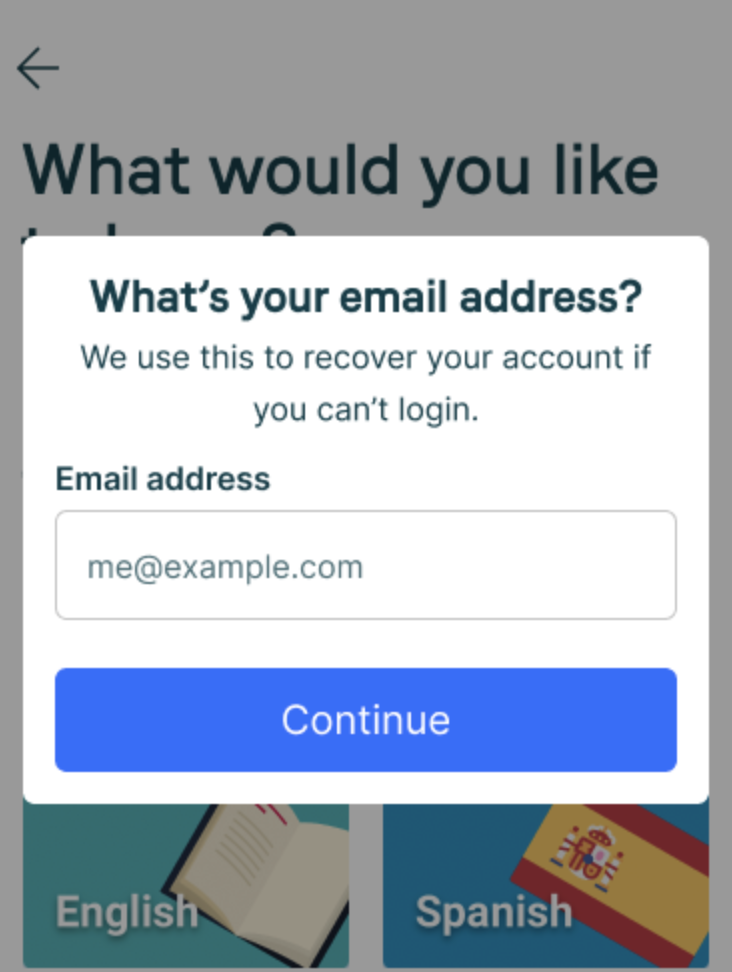
What if I already have a Tutorful account and I want to login with my social account?
You’ll use the same process as above, but instead of “signing up”, you’ll use the “Have an account? Log in” option!

If you have a Tutorful account with an email that matches your social account email address (e.g. Tutorful account email is my@google.com, and your Google email address is my@google.com), we will link your Tutorful account to your social account, and you’ll be able to use it to login going forward.
If you have different email addresses (e.g. Tutorful account email is notmy@google.com, and your Google email address is my@google.com), then a message appears that "An account with this email already exists." You will then be prompted to:
- Register with a new account
- Reset your password
- Login with your social email address
